Questions#
When using DiskGenius to create a new partition on a new hard drive, we see this option: Create ESP\MSR partition.
What does this mean? First, let's understand the necessary basic knowledge.
UEFI+GPT#
First of all, it is necessary to clarify that only UEFI boot + GPT (GUID Partition Table) hard disk partition will have ESP partition and MSR partition, while traditional (Legacy) boot + MBR (Master Boot Record) hard disk partition does not require ESP partition and MSR partition.
UEFI, the predecessor of which is the Intel Boot Initiative developed by Intel in 1998, was later renamed as Extensible Firmware Interface (EFI). In 2005, Intel handed it over to the Unified EFI Forum for promotion and development, and EFI was officially renamed as UEFI (Unified EFI).
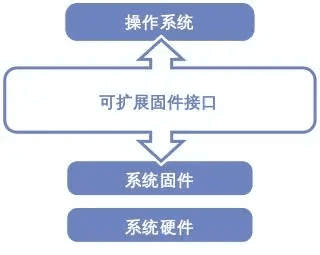
The UEFI Forum announced version 2.1 on January 7, 2007, so the standard configuration of new computers in the past decade is UEFI boot, and only computers from a decade ago are traditional BIOS boot.
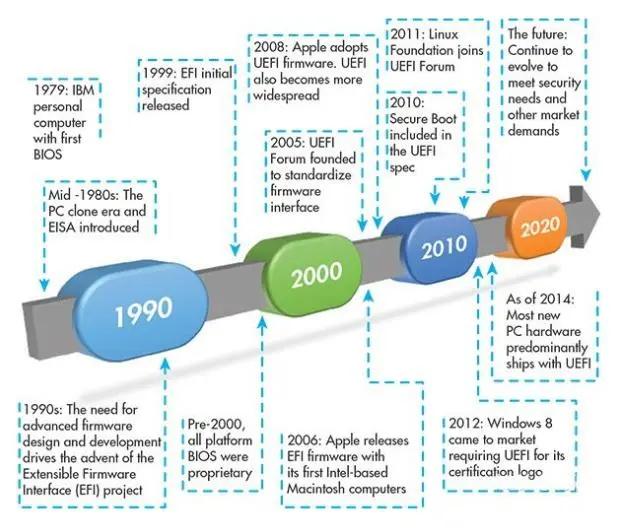
UEFI firmware can also support traditional BIOS boot environment, and there is no essential difference in functionality between the two. The boot process of PC firmware has not fundamentally changed since the birth of IBM PC.
In the ROM Stage, there is no memory, so assembly language code needs to be run on the ROM. After the temporary space Cache appears as RAM, C language can make its appearance. In the RAM Stage, with the available memory, many things that require large memory can start running. At this time, the core processes such as initializing the chipset, CPU, and motherboard modules need to be performed. In the Find Something to boot Stage, devices are enumerated, the boot device is discovered, and the nodes that the boot device depends on before it can start working are all connected. This is the beginning of the Windows or Linux era. The invention of UEFI has both accidental and inevitable factors. Before the invention of UEFI, PC machines were still using the traditional BIOS inherited from 1979, a bunch of hardware initialization code written in assembly language. It was closed, mysterious, and full of various unclear presets and ancestral code. In 1997, Intel employees tried to support servers based on the Itanium processor chipset based on the traditional BIOS, but it was not successful. The plan was eventually proven to be unworkable, and Intel decided to develop a completely new mechanism.
Using an advanced C language interface between platform firmware and OS loader became an inevitable choice, so that the operating system can know as little as possible about the hardware details of the platform, and an API that is independent of the firmware and CPU architecture between the firmware and the operating system was born.
UEFI is composed of modular C language-style parameter stack passing and dynamic linking, which is easier to implement than BIOS, has stronger fault tolerance and error correction features, and shortens the system development time. UEFI boot time is faster than traditional BIOS boot, and it supports graphical operation with a mouse.
Difference between MBR and GPT partition tables
Before using a new hard drive, it must be partitioned. These partitions contain information about where the partition starts, so that the operating system knows which sector belongs to which partition and which partition can be booted.
MBR stands for Master Boot Record, which was first proposed in IBM PC DOS 2.0 in 1983.
It is called the Master Boot Record because it exists in a special boot sector at the beginning of the drive, which contains the boot loader of the installed operating system and the logical partition information of the drive.
MBR supports a maximum of 2TB hard disk and cannot handle hard disks larger than 2TB. It can only create up to 4 primary partitions. If more partitions need to be created, a so-called "extended partition" needs to be created, and logical partitions are created within it. Strictly speaking, the extended partition is not an actual partition, it is just a pointer to the next partition.
GPT stands for GUID Partition Table
As the name suggests, each partition on the drive has a globally unique identifier, a randomly generated string that ensures that each GPT partition on Earth is assigned a completely unique identifier.
GPT does not have as many limitations as MBR. Its capacity can exceed what the operating system and file system can support, and it supports an unlimited number of partitions without the need to create extended partitions. The current limitation is only on the operating system. Windows supports a maximum of 128 GPT partitions.
GPT and EFI complement each other
UEFI is used to replace the old BIOS, and GPT is used to replace the old MBR. Although UEFI can boot MBR, it seems to be more compatible with GPT. It is worth noting that the traditional BIOS cannot boot a system disk inside a GPT partition and will display a black screen indicating that the system disk cannot be booted.
In GPT partitions, ESP is a partition independent of the operating system
ESP (EFI system partition) is not visible in the Windows operating system. Computers that support UEFI boot need to boot the system from ESP. After the operating system is booted, it will no longer use it. Although ESP is a physical partition formatted as FAT16 or FAT32, its partition identifier is EF (hexadecimal) instead of the usual 0E or 0C.
MSR (Microsoft Reserved Partition) is a reserved partition for adjusting the partition structure
The MSR partition is essentially unallocated space written on the partition table. The Windows system does not establish a file system or write data to the MSR partition. However, when updating Windows 8 or above, the MSR partition will be checked. Therefore, the MSR partition must be reserved and cannot be deleted for Windows, but it is not affected for Linux and MacOS.
As for HD and RD, it is obviously used to distinguish the types of storage devices. For example, in the figure below, HD represents a hard disk, while RD represents a USB flash drive, and the Arabic numerals 0, 1, 2... represent the order in which the system self-checks and mounts the devices.
Steps#
Next, let's get back to the topic and demonstrate how to create an ESP/MSR partition using the DiskGenius disk partitioning tool:
1. Open the "DiskGenius" software, and then expand the left list to find the disk on which you want to create the ESP/MSR partition. As shown in the figure below:
2. Click the plus sign in front of the disk to expand it, and you can see the disk. Right-click on it and select "Create ESP/MSR partition". As shown in the figure below:
3. Check the "Create ESP partition" and "Create MSR partition" options, and then set the size of the ESP partition according to your needs. Then click the "OK" button. In Windows, the EFI partition should not be less than 100MB, which is the default configuration when installing Windows, so if there are no special requirements, keep it at 100MB.
For the first generation of Advanced Format (4 KB per sector) drives, the minimum size of this partition is 260 MB.
For earlier 512-byte per sector drives, the minimum size of this partition is 100MB. As shown in the figure below:
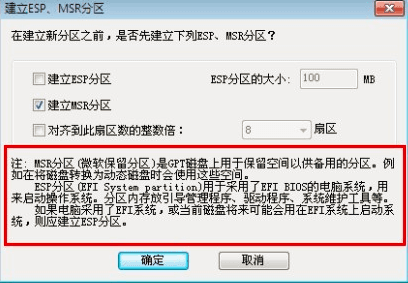
 #
#
References#